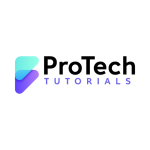Introduction
Imagine you need to access a remote Linux server to troubleshoot an issue, manage files, or deploy an application. Secure Shell (SSH) is the go-to method for remote login and system administration, allowing you to securely connect to your Linux servers from anywhere. However, if SSH is not enabled, you won’t be able to establish a remote connection.
In this guide, we’ll walk you through how to enable SSH in Linux, covering installation, configuration, and security best practices. By the end, you’ll have a fully functional and secure SSH setup. Whether you’re a network administrator, system administrator, or DevOps engineer, mastering SSH is essential for efficient Linux server management.
Quick Answer Box
How to Enable SSH in Linux?
- Install OpenSSH: Ensure SSH is installed using
sudo apt install openssh-server(Debian-based) orsudo yum install openssh-server(RHEL-based). - Start and Enable SSH Service: Use
sudo systemctl enable --now ssh. - Check SSH Status: Confirm SSH is running with
sudo systemctl status ssh. - Allow SSH Through Firewall: Run
sudo ufw allow sshorsudo firewall-cmd --add-service=ssh --permanent. - Test SSH Connection: Connect using
ssh user@hostname.
Let’s dive into the details.
Step 1: Check if SSH is Installed
Most Linux distributions come with OpenSSH pre-installed, but you can verify its presence with:

If SSH is not installed, follow the next step.
Step 2: Install OpenSSH Server
For Debian-based distributions (Ubuntu, Debian):
sudo apt update && sudo apt install openssh-server -yFor RHEL-based distributions (CentOS, Fedora, Rocky Linux):
sudo yum install -y openssh-serverStep 3: Start and Enable the SSH Service
Once installed, start and enable SSH to run on boot:
sudo systemctl enable --now sshTo check the status of the SSH service:
sudo systemctl status sshStep 4: Configure Firewall Rules
If you are using UFW (Ubuntu/Debian):
sudo ufw allow ssh
sudo ufw reloadFor firewalld (CentOS/RHEL):
sudo firewall-cmd --add-service=ssh --permanent
sudo firewall-cmd --reloadStep 5: Secure Your SSH Server
Change the Default SSH Port
By default, SSH runs on port 22, making it an easy target for attackers. Change the port in /etc/ssh/sshd_config:
sudo nano /etc/ssh/sshd_configFind and modify:
Port 2222Restart SSH:
sudo systemctl restart sshUse SSH Key-Based Authentication
Instead of relying on passwords, use SSH keys for authentication:
ssh-keygen -t rsa -b 4096
ssh-copy-id user@remote-serverEnable Fail2Ban for SSH Protection
Fail2Ban helps protect against brute-force attacks:
sudo apt install fail2ban -y # Debian-based
sudo yum install fail2ban -y # RHEL-basedStart and enable Fail2Ban:
sudo systemctl enable --now fail2banStep 6: Test SSH Connection
To test your SSH setup:
ssh user@hostname_or_ipDid You Know?
SSH was designed as a secure replacement for Telnet, which transmitted passwords in plaintext!
Important Note
Always back up your SSH configuration files before making changes:
sudo cp /etc/ssh/sshd_config /etc/ssh/sshd_config.bakConclusion
Enabling SSH in Linux is straightforward and essential for remote system management. By securing your SSH setup, you can protect your system from unauthorized access while maintaining convenience.
Next Steps: Implement SSH best practices such as key-based authentication and firewall rules to enhance security.
Got questions? Drop them in the comments!
FAQs: How to Enable SSH in Linux
1. What is SSH, and why is it important?
SSH (Secure Shell) is a network protocol that allows secure remote login and command execution on Linux servers. It encrypts data, ensuring secure communication over an unsecured network.
2. How do I check if SSH is installed on my Linux system?
You can check if SSH is installed by running:
bashCopyEditssh -V
or
bashCopyEditwhich ssh
If SSH is not installed, you may need to install it using your package manager.
3. How do I install SSH on Linux?
For Debian-based systems (Ubuntu, Debian):
bashCopyEditsudo apt update && sudo apt install openssh-server
For RHEL-based systems (CentOS, Fedora, Rocky Linux):
bashCopyEditsudo yum install openssh-server
For Arch-based systems:
bashCopyEditsudo pacman -S openssh
4. How do I start and enable the SSH service?
Use the following commands to start and enable SSH at boot:
bashCopyEditsudo systemctl start ssh
sudo systemctl enable ssh
5. Which port does SSH use by default?
SSH uses port 22 by default. You can change it by modifying the /etc/ssh/sshd_config file and restarting the SSH service.
6. How can I check if SSH is running?
Run the following command:
bashCopyEditsudo systemctl status ssh
If SSH is active, you’ll see an “active (running)” status.
7. How do I allow SSH through the firewall?
For UFW (Ubuntu/Debian):
bashCopyEditsudo ufw allow ssh
For Firewalld (RHEL/CentOS/Fedora):
bashCopyEditsudo firewall-cmd --permanent --add-service=ssh
sudo firewall-cmd --reload
8. How do I test SSH connectivity?
Use this command from another system:
bashCopyEditssh user@server-ip
Replace user with your username and server-ip with the Linux server’s IP address.
9. How do I enable SSH key-based authentication?
- Generate SSH keys on your local machine: bashCopyEdit
ssh-keygen -t rsa -b 4096 - Copy the public key to the server: bashCopyEdit
ssh-copy-id user@server-ip - Try logging in without a password: bashCopyEdit
ssh user@server-ip
10. How do I disable SSH password authentication for better security?
Edit the SSH configuration file:
bashCopyEditsudo nano /etc/ssh/sshd_config
Find and modify the following lines:
plaintextCopyEditPasswordAuthentication no
PermitRootLogin no
Save the file and restart SSH:
bashCopyEditsudo systemctl restart ssh
11. How do I change the default SSH port?
Edit the SSH configuration file:
bashCopyEditsudo nano /etc/ssh/sshd_config
Find #Port 22, uncomment it, and change the port number. Then restart SSH:
bashCopyEditsudo systemctl restart ssh
12. How can I prevent SSH brute-force attacks?
Use Fail2Ban to block repeated failed login attempts:
bashCopyEditsudo apt install fail2ban # Ubuntu/Debian
sudo yum install fail2ban # CentOS/RHEL
Then start and enable Fail2Ban:
bashCopyEditsudo systemctl start fail2ban
sudo systemctl enable fail2ban
13. How do I disable root login via SSH?
Edit the SSH configuration file:
bashCopyEditsudo nano /etc/ssh/sshd_config
Find the line:
plaintextCopyEditPermitRootLogin yes
Change it to:
plaintextCopyEditPermitRootLogin no
Then restart SSH:
bashCopyEditsudo systemctl restart ssh
14. Why can’t I connect to my SSH server?
Possible reasons include:
- SSH is not installed or running (
sudo systemctl status ssh). - Firewall is blocking SSH (
sudo ufw allow ssh). - Incorrect username or IP address.
- The SSH port has been changed (use
-p <port>to specify).
15. How do I log into SSH with a different port?
If SSH is running on a different port (e.g., 2222), use:
bashCopyEditssh -p 2222 user@server-ip
Would you like any additional FAQs? 🚀