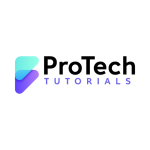To create users in Azure AD, you can use the Azure AD portal or the Azure AD PowerShell module.
In the Azure AD portal, you can create users by navigating to the “Users” blade and selecting “New user”. You will then be prompted to enter the user’s information, such as their name, email address, and password. Once you have entered the information, select “Create” to create the user.
To create users using PowerShell, you can use the Azure AD PowerShell module. First, you need to connect to your Azure AD tenant using the Connect-AzureAD cmdlet. Once connected, you can use the New-AzureADUser cmdlet to create a new user.
For example, the following command will create a new user with the username “Shahid”, the email address “shahid@example.com”, and the password “P@ssword112”:
Power Shell Command:
New-AzureADUser -DisplayName “Shahid” -UserPrincipalName “shahid@example.com” -Password (ConvertTo-SecureString “P@ssword112” -AsPlainText -Force) -AccountEnabled $true
You can also automate the process by using Azure AD Graph API, and Microsoft Graph API or use Azure AD Management Libraries for .NET, Python, Java, JavaScript, etc.
Please keep in mind that you will need to have the appropriate permissions to create users in Azure AD.