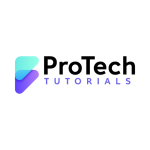To create groups in Azure AD, you can use the Azure AD portal or the Azure AD PowerShell module.
In the Azure AD portal, you can create groups by navigating to the “Groups” blade and selecting “New group”. You will then be prompted to enter the group’s information, such as its name, description, and membership type (e.g. Dynamic or Static). Once you have entered the information, select “Create” to create the group.
To create groups using PowerShell, you can use the Azure AD PowerShell module. First, you need to connect to your Azure AD tenant using the Connect-AzureAD cmdlet. Once connected, you can use the New-AzureADGroup cmdlet to create a new group.
For example, the following command will create a new group with the name “IT Team” and a description “IT department team”:
PowerShell Command
New-AzureADGroup -DisplayName “IT Team” -MailNickname “itteam” -Description “IT department team”
You can also automate the process by using Azure AD Graph API, and Microsoft Graph API or use Azure AD Management Libraries for .NET, Python, Java, JavaScript, etc.
Please keep in mind that you will need to have the appropriate permissions to create groups in Azure AD.
Additionally, you can assign members to the group by using the Add-AzureADGroupMember cmdlet, and you can also set the group’s owner by using the Set-AzureADGroup cmdlet.