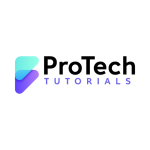Introduction
Managing databases efficiently is a critical part of IT infrastructure, especially when working with cloud-based solutions. Oracle’s Autonomous Database on Oracle Cloud Infrastructure (OCI) provides a self-driving, self-securing, and self-repairing database solution that simplifies operations for IT professionals. However, connecting and managing an Autonomous Database requires the right tools.
SQL Developer Web and SQL Developer Client are two powerful tools that provide seamless database access and management. Whether you’re a cloud engineer, database administrator, DevOps engineer, or cybersecurity specialist, understanding how to use these tools effectively can improve productivity and security.
In this guide, we will walk you through how to use SQL Developer Web and SQL Developer Client to connect to an Autonomous Database, including step-by-step setup instructions, security best practices, and advanced features to optimize performance.
Quick Answer Box (Key Takeaways)
- SQL Developer Web is a browser-based tool that allows users to run SQL queries and manage databases without installation.
- SQL Developer Client is a more feature-rich desktop application that provides advanced database development and management tools.
- Connecting to an Autonomous Database requires wallet credentials for security.
- Users can leverage Oracle Cloud Infrastructure (OCI) Connection for secure access.
- Security best practices, including SSH tunneling and IAM authentication, help protect database access.
Now, let’s dive into the details of setting up and using these tools with an Autonomous Database.
Getting Started: Understanding SQL Developer Web & Client
What is SQL Developer Web?
SQL Developer Web is a lightweight, web-based interface integrated into the Oracle Autonomous Database. It provides a browser-based environment for running SQL queries, managing schemas, and performing administrative tasks without the need for additional software installation.
Features of SQL Developer Web:
- Web-based SQL query execution
- Schema and table management
- User and role management
- Performance monitoring tools
- REST API development support
What is SQL Developer Client?
SQL Developer Client is a full-fledged, downloadable application that provides more advanced database development and administration capabilities. It allows users to connect to both on-premises and cloud databases, offering a richer feature set than its web-based counterpart.
Features of SQL Developer Client:
- Advanced SQL query execution and debugging
- Data modeling and visualization tools
- PL/SQL development and debugging
- Automated database administration tasks
- Seamless integration with OCI and Autonomous Database
Connecting to an Autonomous Database
1. Using SQL Developer Web
Step 1: Log into Oracle Cloud Console
- Navigate to Oracle Cloud
- Select your Autonomous Database instance
- Click on Database Actions to launch SQL Developer Web
Step 2: Authenticate with Database Credentials
- Enter your admin username and password
- Click Sign In
Step 3: Start Executing Queries
- Use the SQL worksheet to run queries
- Manage database objects directly from the UI
2. Using SQL Developer Client
Step 1: Download and Install SQL Developer Client
- Download SQL Developer from Oracle’s official site
- Install and launch the application
Step 2: Download the Wallet File
- Navigate to Oracle Cloud Console
- Select your Autonomous Database
- Click DB Connection and download the Wallet Zip File
Step 3: Configure SQL Developer Connection
- Open SQL Developer and go to New Connection
- Select Cloud Wallet and browse the downloaded Wallet Zip File
- Enter your database username and password
- Click Test Connection and ensure it’s successful
Step 4: Start Managing Your Database
- Run SQL queries
- Manage database objects
- Develop and test PL/SQL scripts
Did You Know? 🚀
- Oracle Autonomous Database automates patching, backups, and tuning, reducing manual administrative tasks by up to 80%.
- SQL Developer Web eliminates the need for software installation, making database access easier from any device with a browser.
- OCI IAM Integration enhances database security by enabling federated access control.
Security Best Practices
🔴 Important Note: Always Secure Your Credentials
- Never share your wallet credentials publicly.
- Rotate database passwords regularly.
- Use IAM roles for better authentication control.
Enabling SSH Tunneling for Secure Remote Access
If you need to securely connect to your Autonomous Database from a private network, use SSH tunneling:
ssh -i private-key.pem -L 1522:localhost:1522 opc@your-server-ipThen connect using SQL Developer by specifying localhost:1522 as the hostname.
Enabling MFA for Database Authentication
For added security, enable Multi-Factor Authentication (MFA) in Oracle Cloud IAM to protect access to your Autonomous Database.
Troubleshooting Connection Issues
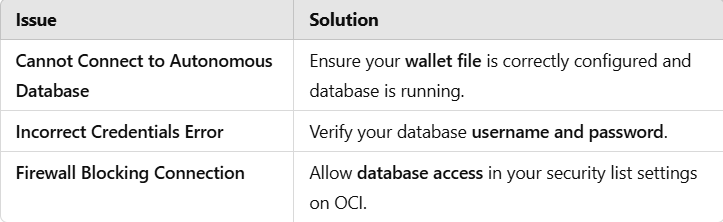
Conclusion & Next Steps
Using SQL Developer Web and SQL Developer Client with an Autonomous Database simplifies database management, making it easier for IT professionals to work efficiently in Oracle Cloud Infrastructure (OCI). Whether you need quick web-based access or an advanced development environment, these tools offer the flexibility to meet different needs.
🚀 Next Steps:
✅ Try SQL Developer Web in your Oracle Cloud Console ✅ Download and configure SQL Developer Client ✅ Implement security best practices to safeguard your database
Would you like more advanced tutorials on Oracle Autonomous Database? Let us know in the comments! 🎯